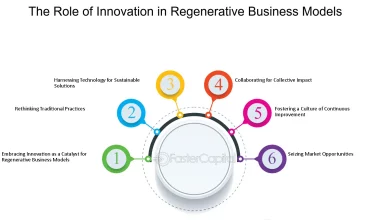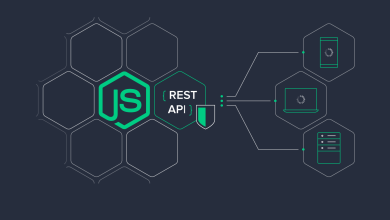How to Activate Disney Plus on Your TV
Disney Plus, or Disney+, has become one of the most popular streaming services worldwide, offering a vast library of beloved Disney content, Pixar films, Marvel movies, Star Wars sagas, and more. If you’re excited to delve into this enchanting world of entertainment on your television, this step-by-step guide will walk you through the process of activating Disney Plus on your TV, ensuring you have uninterrupted access to a treasure trove of entertainment.
Step 1: Check Compatibility and Requirements
Before diving into the activation process, it’s essential to ensure that your TV and setup meet the necessary requirements. To access Disney Plus on your TV, you will need:
- A compatible smart TV or a streaming device: Disney Plus is compatible with a wide range of smart TVs, including Samsung, LG, Sony, and others. If you don’t have a smart TV, you can use streaming devices like Roku, Amazon Fire TV Stick, Apple TV, or Chromecast to access Disney Plus.
- A stable internet connection: For smooth streaming, a high-speed internet connection is crucial. Disney Plus recommends a minimum internet speed of 5 Mbps for standard definition and 25 Mbps for 4K UHD streaming.
Step 2: Download and Install the Disney Plus App
If your TV is a smart TV, you can directly download and install the Disney Plus app from the respective app store. Here’s how:
- Turn on your smart TV and access the app store. The app store might have different names depending on the TV brand (e.g., LG Content Store, Samsung Smart Hub).
- Using your TV’s remote, search for “Disney Plus” in the app store’s search bar.
- Once you find the Disney Plus app, select “Download” and wait for the installation process to complete.
For users with streaming devices, follow these steps:
- Connect the streaming device to your TV via an HDMI port and ensure it’s powered on.
- Select the corresponding input source on your TV for the streaming device.
- Follow the on-screen instructions to connect the streaming device to your Wi-Fi network.
- Navigate to the app store on your streaming device (e.g., Roku Channel Store, Amazon Appstore).
- Search for “Disney Plus” using the lego keyboard or voice search feature.
- Select “Install” and wait for the Disney Plus app to be installed on your streaming device.
Step 3: Sign Up or Log In to Disney Plus
Once you have installed the Disney Plus app, you need to either sign up for a new account or log in to your existing Disney Plus account if you already have one.
- If you don’t have a Disney Plus account, select “Sign Up” and follow the instructions to create one. You will need to provide your email address, set a password, and enter your payment details to subscribe to the service.
- If you already have a Disney Plus account, select “Log In” and enter your email and password.
Step 4: Activate Disney Plus on Your TV
The activation process may vary depending on your TV and the method you used to access Disney Plus:
1. Smart TV Activation:
-
- Launch the Disney Plus app on your smart TV.
- A unique activation code will be displayed on your TV screen.
- On your computer or mobile device, visit the official Disney Plus website (www.disneyplus.com/activate) and log in to your Disney Plus account.
- Enter the activation code displayed on your TV screen and click on the “Continue” or “Activate” button.
- Disney Plus will verify the code, and once successful, your TV screen will automatically refresh, and you will be logged into your Disney Plus account. You can now start enjoying your favorite shows and movies!
2. Streaming Device Activation:
-
-
- Launch the Disney Plus app on your streaming device.
- The app will prompt you to sign in or create a new account. Follow the on-screen instructions.
- After signing in or creating a new account, you will be given an activation code on your TV screen.
- Using a computer or mobile device, visit www.disneyplus.com/activate and log in to your Disney Plus account.
- Enter the activation code displayed on your TV screen and click on the “Continue” or “Activate” button.
- Once the activation code is verified, the Disney Plus app on your streaming device will refresh, and you can begin streaming your favorite content. Read more
-
Conclusion
Activating Disney Plus on your TV is a straightforward process that can be accomplished in a few easy steps. By ensuring compatibility, downloading the app, and signing up or logging in to your account, you can unlock a world of captivating entertainment from the comfort of your living room. Whether you’re a fan of classic Disney animations, action-packed Marvel adventures, or epic Star Wars sagas, Disney Plus offers a magical streaming experience for viewers of all ages. So, sit back, relax, and enjoy an enchanting journey with Disney Plus on your TV!Activate Disney Plus